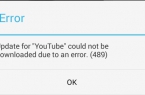Almost every time after installing new version of the operating system or receiving updates, users face different problems in the process of working with OS. As a rule, there is nothing fatal in such situations and they are connected with some flaws that are quickly eliminated by developers. But not all users are willing to wait for the intervention of specialists, so we try to share with you methods to troubleshoot problems that find on the network.
This time we will focus on the youngest version of the platform — Android 5.0 Lollipop and the error «Unable to add a widget» in the list of recently run applications.
The problem with error «Unable to add widget» can occur for one of two reasons:
- You accidentally deleted standard application Google Search.
- You got ROOT-right to your device, and application Google Search has stopped working normally.
One way or another, but the solution to the error «Unable to add widget» lies in the restoration of normal operation of standard applications from Google. How to do it:
Return Google Search
- Go to Google Play Store;
- Look for an application Google Search
- Install it to your device.
The error «Unable to add widget» cannot be solved with quickly application reinstall. If the error is still on the list and the widget is not installed, try the following method
Run device in Safe mode
- Push the physical power off button on the device
- Select «Power off» and hold it for couple of seconds
- Then the display will show the proposal to run device in a safe mode — agree and confirm this by clicking «OK»
- Wait for smartphone restart in Safe Mode
- When the device is booted in Safe mode, again reboot in normal mode (off and on).
If the error «Unable to add widget» continues to appear, you will have to make another series of actions to help to resolve the issue.
Clear Google Search application data
- Go to Menu, select «Settings»;
- Next, select «Applications» and then «All»;
- Select Google and «Clear data»
After this the obsessive message about the problems with loading the widget will disappear.
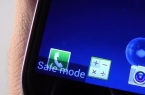
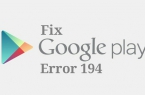
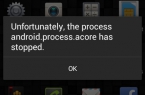
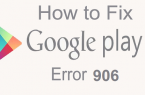
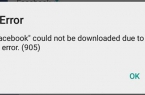
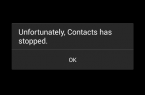
![[RPC:S-5:AEC-0]](https://techfaqs.org/wp-content/uploads/2016/03/2342342353-145x95.png)