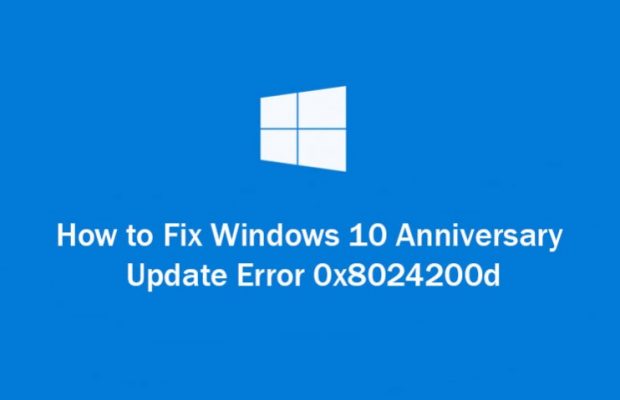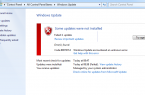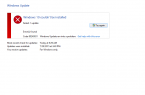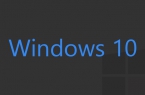When you ger Error code 0x8024200d, you have some issues with the download, for example missing or corrupted files. In this article you will find out how to fix Update Error 0x8024200d to Windows 10 Anniversary Update.
Windows 10 Anniversary Update Error 0x8024200d — solution
- While pressing the Shift key, go the Windows menu and click restart.
- When PC boots, open Troubleshoot and go to Advanced and finally Startup Settings.
- During restart press F4 to launch Safe Mode.
- Go to: C:\Windows\SoftwareDistribution\Download
- Delete update files stored in this folder.
- Restart PC into normal mode and open Settings.
- Open Update & security to select ‘Check for updates’.
- Launch update process.
Found a mistake? Highlight the text and press Ctrl + Enter