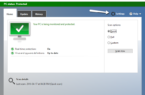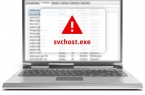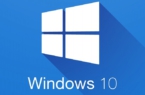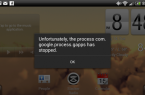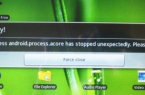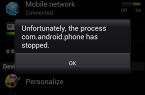When studying the running processes in the Windows 10, 8 and Windows 7 task manager, you may have a question: what is the csrss.exe process (Client-server execution process), especially if it loads the processor, which sometimes happens.
What is csrss.exe
This process in Windows 7, 8 and Windows 10 is responsible for console (executable in command line mode) programs, the shutdown process, the launch of another important process — conhost.exe and other critical functions of the system.
You can not remove or disable csrss.exe, the result will be OS errors: the process starts automatically at system startup and, if somehow you managed to disable this process, you will get a blue screen of death with error code 0xC000021A.
Why csrss.exe loads processor and is not it a virus?
If the client-server execution process loads the processor, first look in the task manager, right-click on this process and select the menu item «Open file location».
By default, the file is located in C:\Windows\System32 and if so, then most likely it is not a virus. You can also verify this by opening the properties of the file and looking at the «More Details» tab — in the «Product Name» you should see «Microsoft Windows Operating System», and on the «Digital Signatures» tab — information that the file is signed by Microsoft Windows Publisher.
When csrss.exe is located in other locations, it really can be a virus and the following instruction can help: How to check Windows processes for viruses using CrowdInspect.
If this is the original csrss.exe file, then it can cause a high load on the processor due to the malfunctioning of the functions for which it responds. Most often — something related to nutrition or hibernation.
In this case, if you performed some actions on the hibernation file, try to include the full size of the hibernation file. If the problem occurs after reinstalling or «big update» Windows, then make sure that you have installed all the original drivers for your laptop or computer.
Open the Threads tab and sort it by the CPU column. Pay attention to the upper value for the processor load. With a high probability, in the Start Address column this value will point to some DLL.