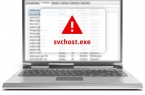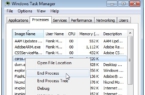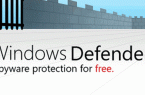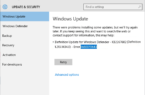Among other processes in the Windows 10 task manager (and also in 8-ke), you can notice MsMpEng.exe or Antimalware Service Executable, and sometimes it can very actively use the hardware resources of the computer, thereby interfering with normal operation.
Antimalware Service Executable (MsMpEng.exe) functions
MsMpEng.exe is the main background process of the Windows Defender antivirus built in Windows 10 (also built into Windows 8, it can be installed as part of Microsoft antivirus in Windows 7), which is constantly started by default. The executable process file is located in the folder C: \ Program Files \ Windows Defender \.
Why MsMpEng.exe loads the processor and uses a lot of RAM
Even with regular work, Antimalware Service Executable or MsMpEng.exe can use a significant percentage of CPU resources and the amount of RAM in the notebook, but usually it does not take long and in certain situations.
Under normal Windows 10 operation, the specified process can use a significant amount of computer resources in the following situations:
- Check if the load is the same after «Shutdown» and restart Windows 10 and after selecting «Restart» in the Start menu. If after rebooting everything is fine (after a short load jump it goes down), try to disable the quick start of Windows 10.
- If you have installed a third-party antivirus of the old, then the conflict can be caused by two antiviruses. Modern antiviruses can work with Windows 10 and, depending on the specific product, either stop the Advocate or work with him together. At the same time, older versions of these same antiviruses can cause problems.
- The presence of malicious software with which the Windows Defender can not «cope» can also cause a high load on the processor from the side of Antimalware Service Executable. In this case, you can try using special tools to remove malware, in particular, AdwCleaner (it does not conflict with the installed antivirus) or anti-virus boot disks.
- If there are problems with the hard disk on your computer, this can also be the cause of the problem.
MsMpEng.exe itself is not usually a virus, but if you have such suspicions, in the task manager, right-click on the process and select the context menu item «Open file location». If it is in C: \ Program Files \ Windows Defender, it is likely that everything is fine (you can also see the properties of the file and make sure that it is digitally signed by Microsoft). Another option is to scan the running Windows 10 processes for viruses and other threats.
How to disable MsMpEng.exe
First of all, we do not recommend disabling MsMpEng.exe if it is running in normal mode and occasionally loads the computer for a short time.
- If you want to disable the Antimalware Service Executable for a while, just go to the «Windows Defender Security Center» (double-click on the defender icon in the notification area), select «Virus and Threat Protection», and then click «Antivirus and Anti- threats». Disable the item «Real-Time Protection». The MsMpEng.exe process itself will remain running, but the processor load will drop to 0 (after some time, the virus protection will be automatically turned on again by the system).
- You can completely disable the built-in protection against viruses, although this is not desirable.