During the download and files installation from the Windows Update Center, the system can notify the occurrence of the problem and display the error code 0x80070422 in a special message. This code can indirectly indicate that the system contains malware or code of certain files has been changed and now Windows cannot properly install some updates. In this article we will try to elaborate the reasons for such a system behavior and explain how to fix the firewall error 0x80070422.
Why error 0x80070422 arises
The error code 0x80070422 occurs at a time when Windows Update Center was unable to change some of the existing system files or download the new ones to your hard drive. This may mean that your copy of Windows has malicious or poor-quality software that has replaced the system parameters and now built-in firewall has to block the installation of some updates.
Sometimes there is a situation in which the error 0x80070422 may report that malware does not just affect the system, but also blocks the built-in firewall. In this case, the message contained in the error will say that the installer has encountered an error and independently interrupted further operations.
Ways to fix the error 0x80070422
In order to correct the error 0x80070422, you will need to wait until the message that the installer will detect the error re-appears on the screen and proceed exactly as advised by Microsoft Company. Below we present detailed instructions on the application of this method to resolve the error 0x80070422.
- Open the Start menu and press Computer.
- Click on it with the right mouse button and choose an option from the drop-down list management.
- In the window that opens, click Services.
- Among the services responsible for some Windows programs and components, find the one with the name Firewall.
- Click on the selected service with the right mouse button, open its properties.
- In the small system window, specify the type of service to start automatically, click Start, and apply the changes.
- After this procedure, it is imperative to restart the system.
If the first method does not help to fix the problem with error 0x80070422, and built-in firewall is inactive, scan OS for viruses and malware. To do this, you need to download the AntiMalware Bytes utility, start the computer in Safe Mode and make a system scan.
After scanning it is necessary to remove all the detected threats and reboot the computer to load it in the standard mode. This procedure allows to find and remove it, as it is impossible to find and remove even with anti-virus software during normal operation. It often happens that the virus is blocking not only the firewall but antivirus software too.
When scanning is complete and the computer restarts, go back to the first paragraph of this manual and try again to start the Windows Firewall service without error 0x80070422. AntiMalware Bytes Utility must remove all software that was blocking the work of the services related to the protection of the system and install the update. After starting the service, return to Windows Update, and try to repeat the installation of the update.
Now you have solution for error code 0x80070422. If you have other variant for solution of this problem, please, write it in the comments.


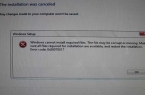
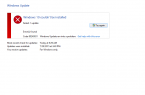

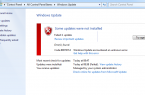
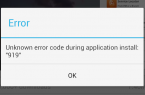
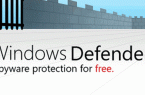










Didn’t work. In fact, the instructions did not match what was on my screen, and I had to guess to figure it out. This error shows up when I am trying to download certain apps. Even Audible- which is pretty popular- will get this error. Nothing I have read (that I can understand) has worked.