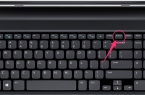Screenshot is a photo of the display in its current state. Before you figure out where the screenshots are stored, you need to understand: what are they to us? They are needed when the user:
- bumped into the system’s bugs and has the desire to send the picture to the network (to the forum or messenger) to a more enlightened person for consultation;
- When writing a guide, how to work with one or another application: the attached screenshots help to assimilate the material, they clearly demonstrate all the steps;
- as evidence of something important or to share events and achievements in computer games with friends via the Internet.
When writing this publication, we also used the creation and preservation of screenshots. Now let’s move on to the question of where the screenshots on the PC are stored or First, we’ll tell you where the screenshots of Windows 8 are stored.
- Place on the screen the information that will be photographed and saved.
- Press WIN between «CTRL» and «ALT», hold and press PrincePrin (PrtSc).
- The photo is ready. It remains to find and preserve it. We open:
- Come into it.
- You can move and change the storage space.
And where are the screenshots of Windows 10 saved? Same way. There is no difference.
Physically, the file is not created and is then replaced in the buffer with a new copy. This is convenient when you do not need to frequently make screenshots and need them periodically. Then it is enough:
- Arrange windows on the screen as it is convenient to screen them.
- Press PrtSc.
- Go to any drawing application. Let it be Paint — built into all Windows since the times of 95.
Let’s try. We are looking for a shortcut in the main menu.
- Open Paint
- Paste with Ctrl + V or Shift + Insert or «Paste» from the top in the interface.
The resulting snapshot is inserted, we save it (save the file as), give the name.
Change the default location
If you do not like the folder where the screenshot of the screen on the computer with Windows 10 is saved, or it is more convenient to save them to another folder — do the following:
- When the window opens, click in the empty space: a menu appears, select «Properties.»
- And then enter a more convenient address in the line.
- After changing the source location, click on «Ok».
- And if you need to return the original location of saving screenshots, do the following: open the folder containing the pictures, click on the empty space — properties — location — by default.The window pops up — confirm the changes. After that they are saved.