Many players face error code2-0x00000067 when try to connect to their squad in Rainbow Six Siege. In most cases the following message appears — “Connection Failed. Error joining squad. Try again later. Rainbow Six Siege error code: [2-0x00000067]”. In this article we are going to describe all solutions to this problem.
In order to improve your Multiplayer experience, please, follow the steps below to fix error 2-0x00000067.
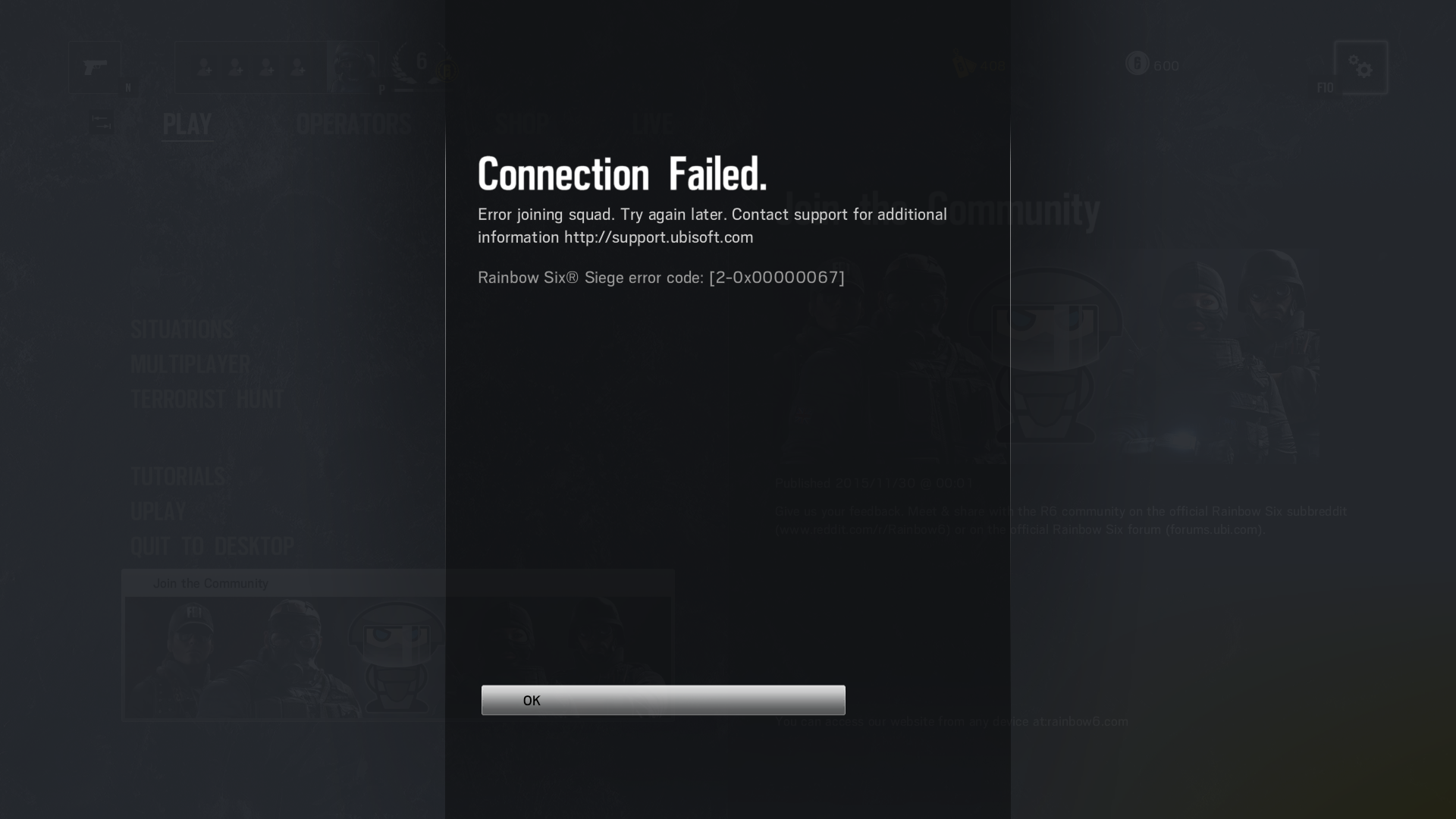
1. Firewall software
The first thing that we recommend is to update your anti-virus software that is installed on your PC. If you use third party anti-virus applications, check official website of developer to find there any existing updates that can fix problem with error 2-0x00000067. Don’t forget about Windows Firewall that also can block the game process while accessing the Internet.
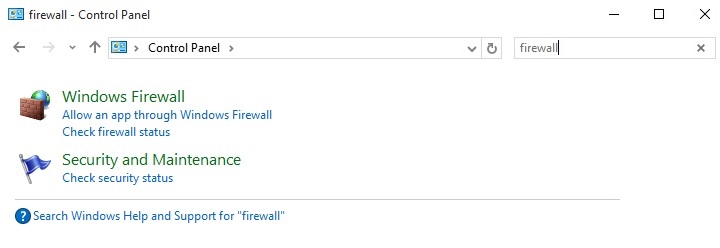
If activities in these programs don’t help you with resolving an issue it is necessary to configure your software in order to provide access to specific applications, It may be done with the help of exceptions list which name will depend on your software developer, It is necessary to mention that you should add not only .exe file of the game but also .exe file for Uplay.
2. Ports
If the describe above method didn’t fix the issue with an error 2-0x00000067 you can also try to forward the ports. for the best possible connection forward the following ports to your PC’s IP address
For Uplay:
TCP: 80, 443, 14000, 14008, 14020, 14021, 14022, 14023 and 14024.
For Game:
UDP: 3074 and 6015
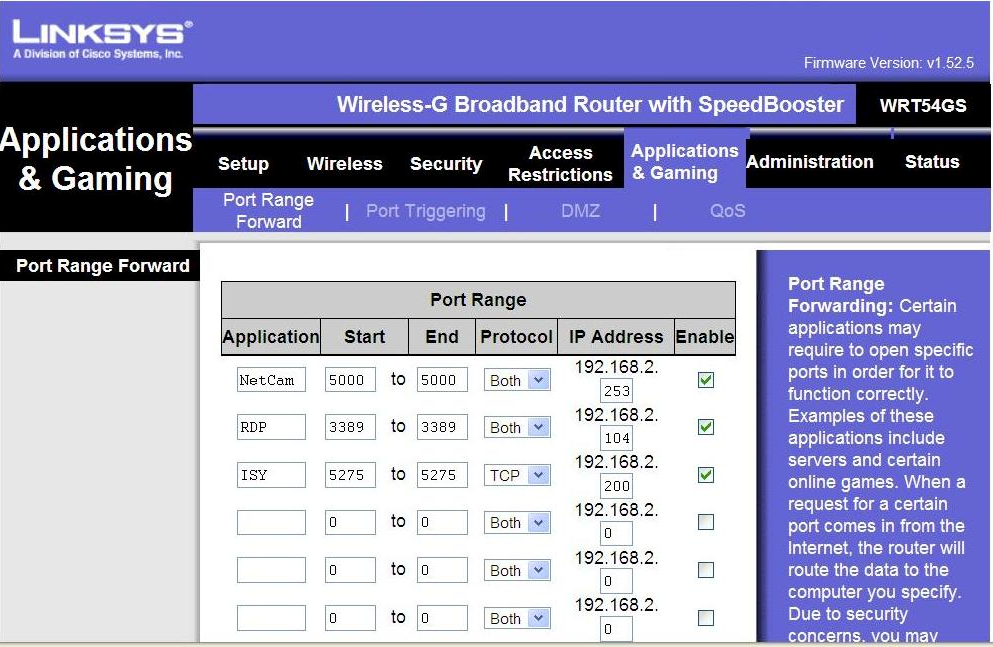 Example of port forwarding, this will differ between devices
Example of port forwarding, this will differ between devices
If you cannot figure out port forwarding by yourself you may use special software such as Port Forward which will make the process of forwarding easier.
3. Background applications
Error 2-0x00000067 may also occur due to running of background applications on your computer. Try to close all unnecessary background programs and applications before playing the game. You can do it by following steps:
— Press Start and copy MSCONFIG to Search box and then click OK.
— Press Startup tab and then press button ‘Disable All’.
— Click Ok and reboot your system.
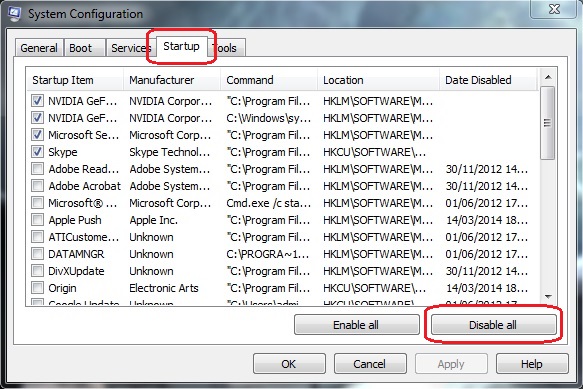
Disabling Startup Items via Msconfig
Note: start-up applications can be turned off on Windows 8, 8.1 and 10 in Task Manager.
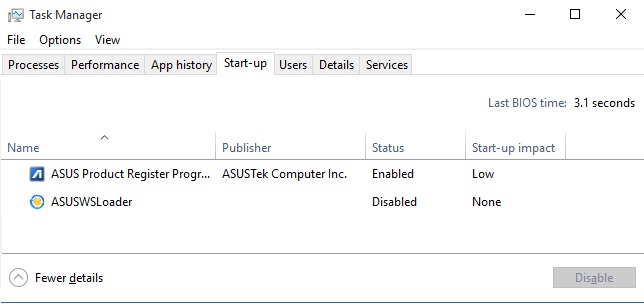
If you want to disable unnecessary application right-click on it choose »Disable» option to switch it off.
4. Hosts file
The hosts file presents a small file with written text that is part of Windows OS. It can be used in order to route traffic but sometimes it also blocks different websites.
In order to fix problems with multiplayer mode in Rainbow Six Siege it is necessary to clean or reset the HOSTS file. Also you can just right-click HOSTS file and press Fix it to solve all the problems with it.
5. Traffic throttling / Blocked ports
You can also have certain restrictions set directly by Provider of Internet Services. If you still have troubles with error 2-0x00000067, please contact your Provider for getting details on any special restrictions on above mentioned network ports.
Any problems yet?
If you still have troubles after completing previously described steps, please feel free to contact support with including all description about your problem and error messages you faced before. You can also attach the error message screenshot.





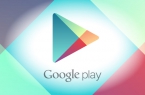












Fix for PS4?
No fix for xb1 huh?
Queria saber se tem alguma correção para o ps4
Check your Xbox RESOLUTION for a resolution to this problem.
2-0x00000068
Make sure everybody’s Xbox resolution is set the same if they’re trying to join a game.
My brother and I tried days on days to connect together, tried all the other Port forwarding, etc… found on the blogs, but nothing worked until he set his screen resolution on the Xbox one to 720p. ( Xbox ones default ).
Works Great now.
ITS FUCKING 2016, WHY THE FUCK IS THIS STILL AN ISSUE?? GET YOUR SHIT TOGETHER GAME DEVS!!
Hello,
I’m your friend from the future (2017) if u can read this i want to let u know that i’m having the same issue they didn’t solve it yet!
I posted the solution below!
Update all drives, enable windows services, check pc not effected with virus, updated uplay, these all are main reason by which R6 not not run properly other all troublshoot mention by ubisot and other guys
I have a solution!!
Step 1: Open the start menu and search for «Control Panel.»
Step 2: Click «Network and Internet.»
Step 3: Click «Network and Sharing Center.»
Step 4: On the left, click the small and easy-to-miss «Change Adapter Settings.»
Step 5: Right-click on your main internet connection (WiFi or ethernet) and click «Properties.»
Step 6: On the list, select Internet Protocol Version (TCP) and click the button «Properties.»
Step 7: At the bottom, instead of «Obtain DNS automagically,» choose instead «Use the following DNS server addresses.»
Step 8: Enter 64.6.64.6 to connect to VeriSign’s public DNS server as the «Preferred» entry, and then for the «Alternate» entry do VeriSign’s second one, «64.6.65.6»