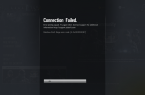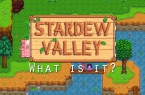Tom Clancy’s Rainbow Six Siege for PC after just overgrown with numerous complaints of problems with the service UPlay and Steam, as well as many other bugs. Here is a collection of solutions to these problems with the game.
# 1 Solution to the problem of UPlay and Steam conflict during installation
Many gamers have faced with a similar problem, so that we present solution to your attention:
- Exit Steam.
- In the C: Program Files (x86) SteamSteamAppsCommon rename the folder «Tom Clancy’s Rainbow Six Siege» in «Tom Clancy’s Rainbow Six Siege bak». (In other words, simply add the prefix «bak» at the end of the name of the game).
- Run Steam. In the library, right-click on the Siege and then click on «Delete local content»
- Change the name of the folder to the original — «Tom Clancy’s Rainbow Six Siege».
- When you press «Install» button in your library, find an existing installation of the application instead of files re-loading.
- Now you can start the game.
# 2 Solution for friends inviting
Exit UPlay and run Rainbow Six in Steam, then the invitation will start work again. Another option is reduced to the following: Press Tab -> Game -> and switch settings in command option «Open for friends».
# 3 Solution for CD-Key problem
Go directly to the Rainbow Six folder on Steam (Steam-> Steamapps-> Common-> RainbowSix) and run Rainbow Six Siege.exe file as administrator.
# 4 RainbowSix.exe file damaged!
Just confirm your game cache on Steam to solve this problem.
# 5 No sound
Try to switch on your audio device output through the speakers or headphones, and see which option works.
# 6 Rainbow Six Siege suddenly crashes during a game
To begin, make sure your computer meets the system requirements of the game, and then run this free tool to update the drivers, make sure you have all the necessary software.
# 7 Low FPS for AMD users
Try to disable XFire — it has helped to many AMD users.
# 8 Rainbow Six doesn’t launch as some DLL’s are missing
If Rainbow Six does not launch due to a lack of DLL files, you can simply search through the Google search engine needed DLL’s and put them in the game folder. Or even easier, you can use a special program that automatically repairs or download all the necessary files.
# 9 The most common errors and ways of their solution
We present you the list of errors identified in the game at this point in time:
- Error 8-0x00000052 — If this error occurs while playing multiplayer, queue reboot solves it.
- Error 2-0x00000067 — Read this article to resolve this error «How to fix error code 2-0x00000067 on Rainbow Six Siege«.
- Error 00000631 — decision is still expected
- Error 000000206 — decision is still expected
- Error 2-0x00000047 — Read this article to resolve this error «How to fix error 2-0x00000047 in Rainbow Six Siege?«.
# 10 Rainbow Six Siege lags during play
Disable any background applications, such as anti-virus, which can interfere the performance of some game files. At this point of time it is all known ways of solving the problems associated with errors, lags and crashes in Rainbow Six Siege. If you have any problems with the game, and this post is doesn’t solve them, please contact us through the comments section.