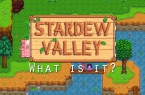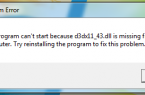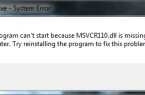After The Division release many players faced the problem of game crashes and other errors. We present solution for this problem in the following steps:
Switch off Background Applications
In order to check compatibility of The Division with other games or applications be sure to disable all background applications. Don’t forget also to shutdown anti-virus / firewall software. Just press key combination CTRL + ALT + DELETE to open the task manager and then go to start-up tab. Restart your PC then and after checking the game be sure to turn on all needed applications.
Download the latest certified drivers for graphics card
http://www.nvidia.co.uk/Download/index.aspx?lang=en-uk
http://support.amd.com/en-us/download
Install all the versions of Microsoft Visual C++ Redistributable to your PC or Laptop
Download Microsoft Visual C++ 2005
Download Microsoft Visual C++ 2008
Download Microsoft Visual C++ 2010
Download Microsoft Visual C++ 2012
Download Microsoft Visual C++ 2013
Download Microsoft Visual C++ 2015
Be sure to install also the latest version of DirectX following this link: https://www.microsoft.com/en-us/download/details.aspx?id=8109
Verify the integrity of your game files in Uplay
- Start Uplay.
- Select Tab ‘Games’ located at the window top.
- Find the game within library of your games.
- Choose «Properties».
- Choose option «Verify Files» under «Local Files».