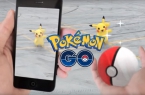Third-party developers with GitHub partially done work of Niantic studio — developed Pokemon GO game client for the Windows Mobile 10. Now the owners of Lumia smartphones can also catch Pokémons. Of course, the process is not quite the same as at Pokemon Go for Android, iOS, but it’s something. How to install the game on Windows 10 Mobile — read our instructions.
What you need to run Pokemon GO on Windows Mobile?
First of all you need to get your account Pokemon Trainer Club. It can be registered on the official Nintendo website. In addition, you need to activate your account — login with it in an official game client. This can be done on a device with Android, iOS, where you installed the Pokemon GO, or you can use the emulator.
Also, you need to download three files needed to run the game:
- PokemonGo-UWP_1.0.12.0_ARM_Debug.appx
- Microsoft.NET.CoreRuntime.1.0.appx
- Microsoft.VCLibs.ARM.Debug.14.00.appx
First, you need to enable developer mode and portal devices:
- Go to Settings → Security → Update and for developers. Activate the set point «Developer mode». You also need to include a toggle switch in «Detecting devices.»
- Find here the item «Portal Device» and activate it. In the same section, activate the option «Authentication».
- In the «Portal Device ‘is a point in the style of» Connect using: «and then specify the address to which it is necessary to go to the browser on your computer to access a portal device. Addresses are mainly look like 192.168.1.5/, but you must have your own.
- Go to it from your computer, here we are prompted to enter the code. It can be obtained by clicking on the button «Assign» in the «Device Discovery» section in the same section of Windows 10 Mobile settings. Click «Submit» button and then a portal device will open on the computer. Browser can block the site because of the security certificate. In this case, let the entrance.
Now you need to set Pokemon GO UWP application for Windows 10 Mobile itself:
- Go to the Apps section at the device portal. There find Install App button and select PokemonGo-UWP_1.0.3.0_ARM_Debug.appx file that you downloaded earlier.
- Below is a point and Depency Add Depency button. Click it and select Microsoft.NET.CoreRuntime.1.0.appx file, and then create another Depency Microsoft.VCLibs.ARM.Debug.14.00.appx and select the file.
- Next, locate the Deploy section and there click the Go button. Wait until «Done» is displayed.
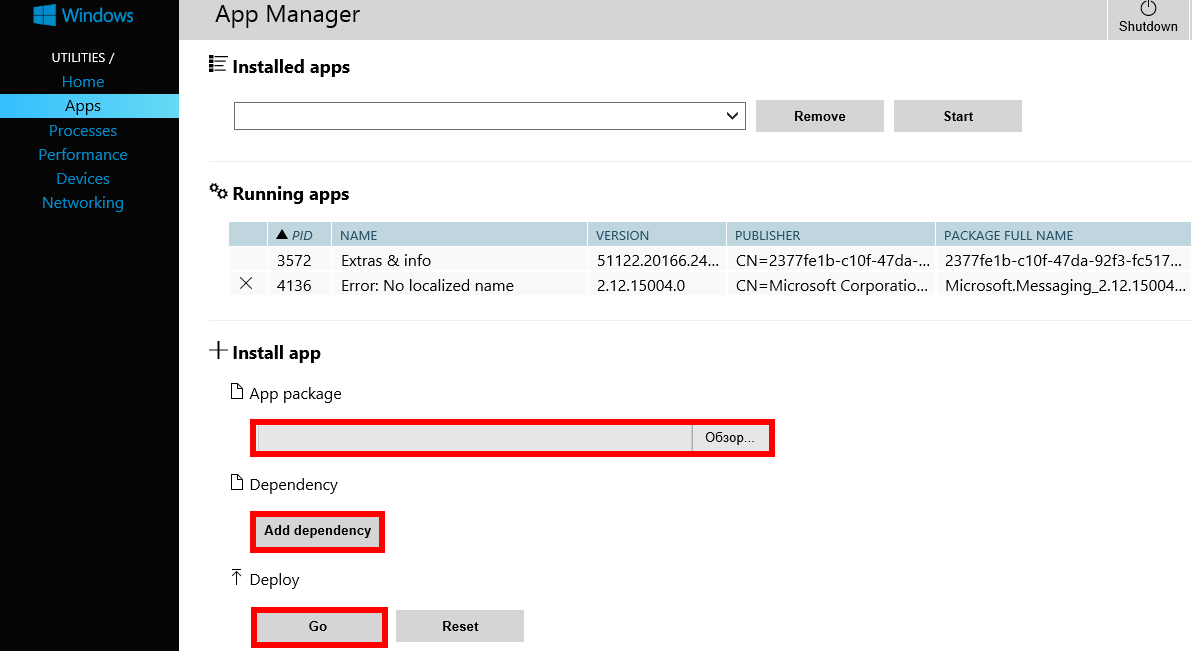
- Now Pokemon GO UWP should appear under Windows 10 Mobile applications.
- Run it and enter your account Pokemon Trainer Club.
Third-party application Pokemon Go only works on Windows 10 Mobile — port under Windows Phone does not yet exist. The program is able to catch Pokemon and collect bonuses with Poke Stops. Other functions will come later.