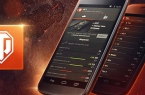The World of Tanks (WoT) and the World of Warplanes (WoWP) Assistant are applications for mobile phones and tablets that allow players to keep track of their personal game statistics and achievements and compare them with statistics and achievements of other WoT and WoWP players. In addition, a player can study the information about all types of in-game vehicles, compare the parameters of vehicles that use different modules, and the applications will display the corresponding changes in parameters.
When you launch the WoT/WoWP Assistant for the first time, the applications will ask you to sign in using the account for your selected region (Russia and CIS, Europe, USA, etc.). After entering the username and password combination, the application will display the main page with the information about the authenticated account:
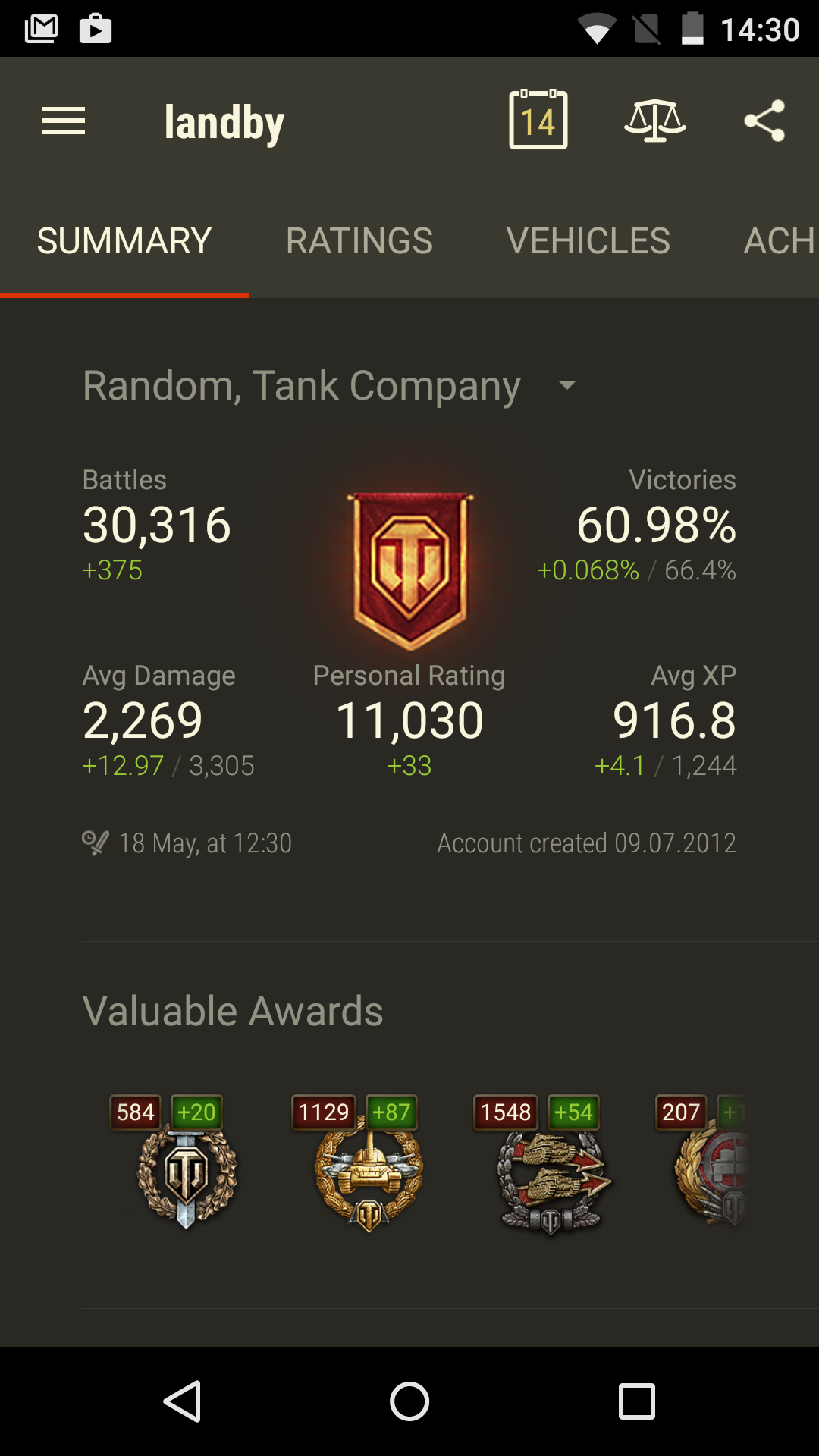
On this page, the WoT/WoWP Assistant applications display the following information:
Detailed battle statistics, including Personal Rating (PR), battles fought, rate of victories, battles survived, hit ratio, vehicles destroyed, caused and received damage ratio, number of Mastery Badges, the dynamics of player’s statistics for the last two weeks, and a lot more.
The four tabs at the top of the window provide access to the following sections:
- Summary—the section that displays the battle statistics of the account and the information on the stats dynamics (in the screenshot);
- Ratings—the section that contains the rating of all WoT /WoWP players (displays the player’s ranking in the overall ranking);
- Vehicles—the section that displays statistics for the player’s vehicles, both for all vehicles (in the Garage) and for the selected period (displays the number of battles and rate of victories for each vehicle);
- Awards—the section that displays the player’s achievements (earned medals and achievements, with their descriptions and conditions).
Other functions of the WoT/WoWP Assistant applications can be accessed via the menu icon in the top left area of the screen.
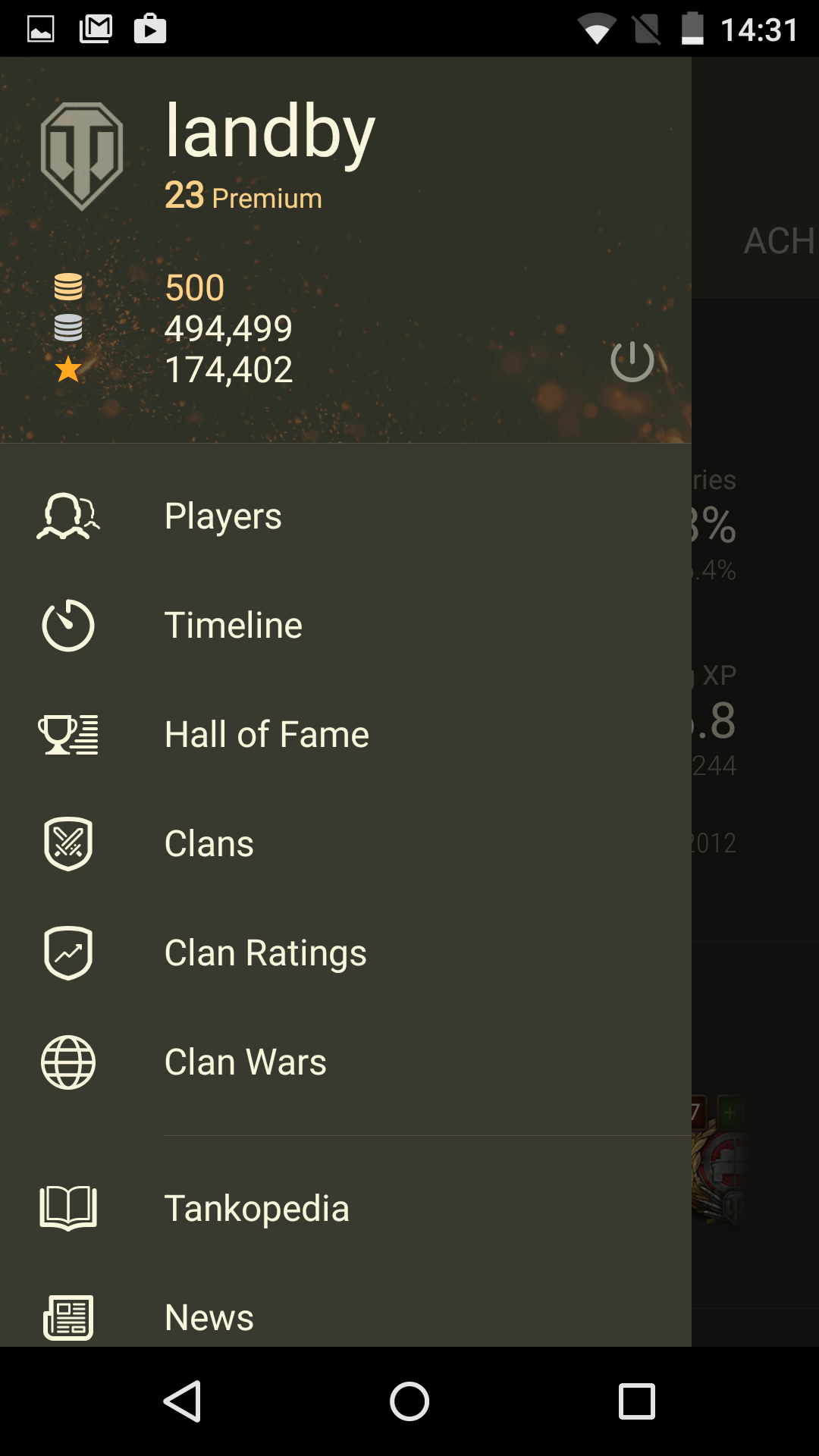
This section displays basic account information: the amount of gold, credits, Free Experience, and the remaining days of Premium Account (only available for the account used to authenticate in the application).
This menu provides access to the following sections:
- available statistics of other players, enabling to search, review, and compare it with personal statistics of the player;
- information about the player’s clan and other clans;
- information about in-game vehicles;
- Hall of Fame and clan ratings;
- detailed information about Clan wars, the Global Map, and the game event map;
- WoT/WoWP news from the game portals;
- quotes from the WarGag entertainment service;
- Information about Application, Feedback, and Settings.
The Tankopedia section deserves special attention. It contains information about characteristics of in-game vehicles and available modules. This section allows you to assemble virtually any vehicle, mount any module, and see how it affects combat effectiveness of the vehicle. In addition, these characteristics can be compared with similar parameters of other vehicles to find the vehicle which performs best.
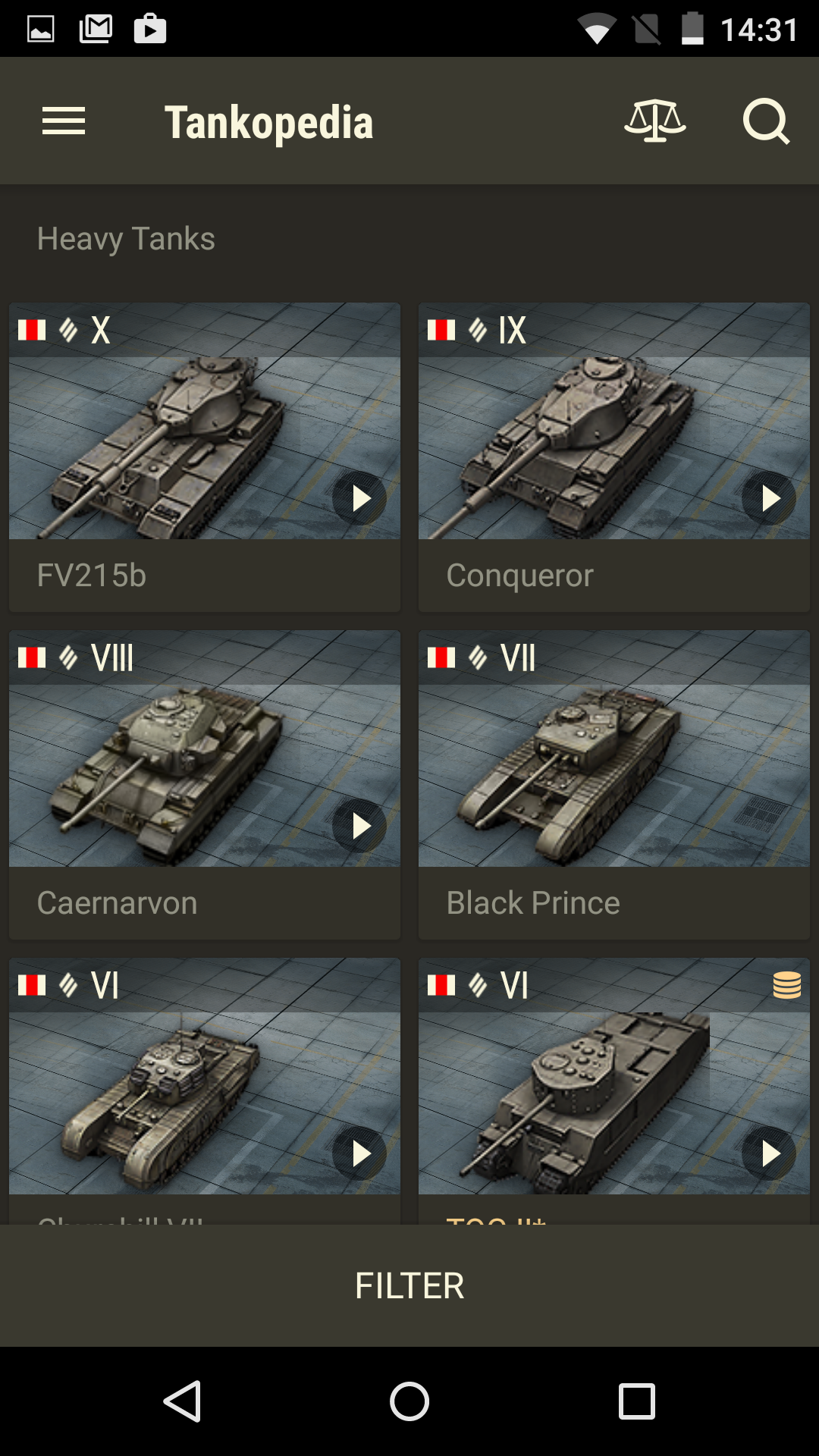
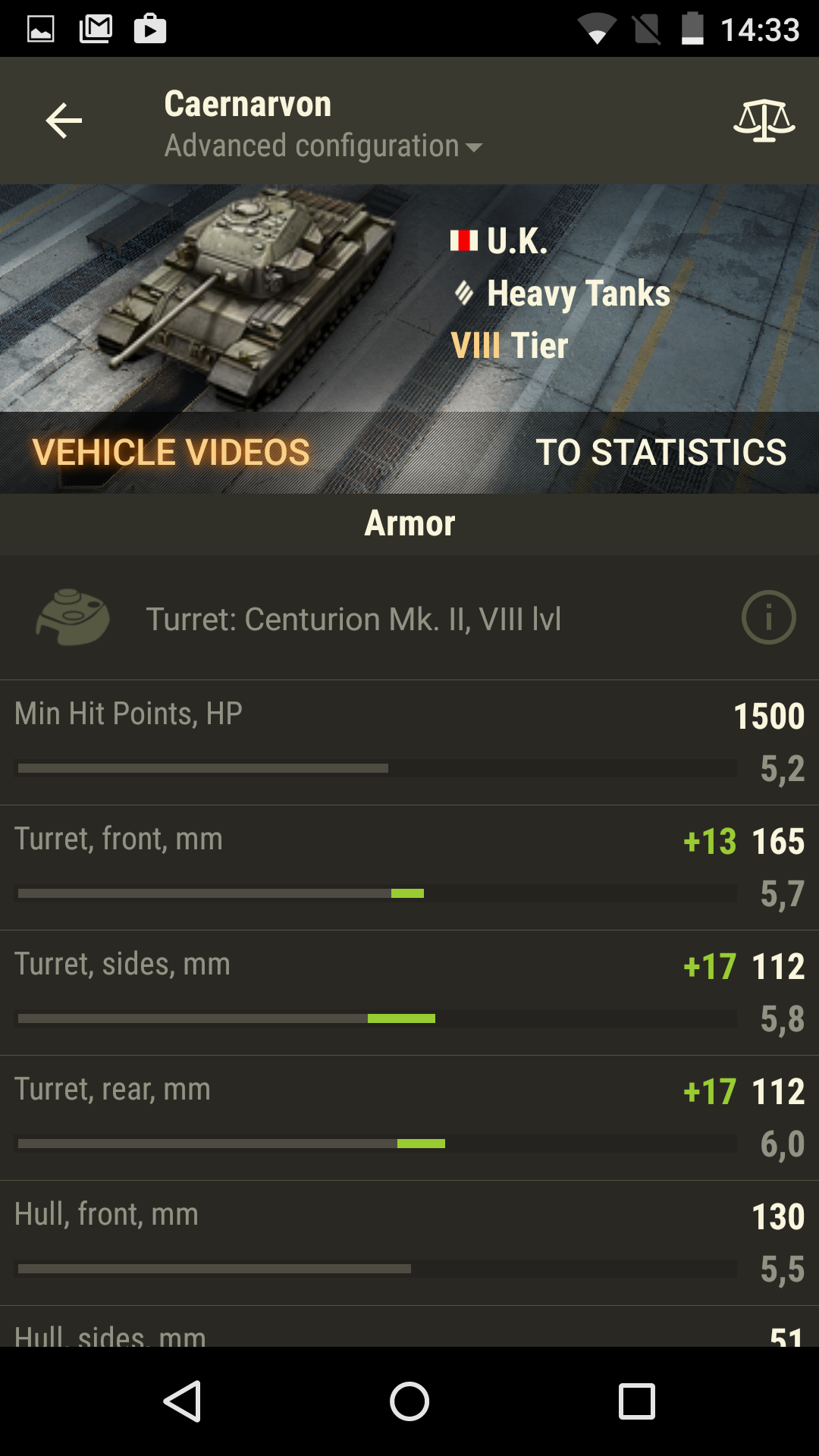
Another useful option is the Timeline section. It allows you to track in-game activities of friends and clan members, and enables clan commanders to monitor the progress of their personnel. The Timeline section contains information about the number of battles, the current rate of victories, and other statistical data—readily available in just a few taps.

If you want to log out from the account that you used to authenticate in WoT/WoWP Assistant applications, just click the Log Out icon.
WoT/WoWP Assistant applications for Android also allow you to display a special widget on the screen of your mobile phone or tablet. This widget shows the selected information in real time directly on the home screen of the mobile device without launching the applications. To install this widget, go to the All Applications tab, select the Widgetstab, find the Assistant widget. Press and hold the widget icon to move it to the home screen of your mobile device (this process may vary for different phones or tablets).