When you purchase your iPhone or iPad with the hands is required to ensure performance of the acquired unit. Specifically, you need to check screen for the presence of broken pixels and subpixels. About the easiest way to perform such a test we have told in this manual.
- Step 1. Download the free app Dead Spotter from App Store.
- Step 2. Start Dead Spotter.
- Step 3: Press the display to change the background color and carefully through the presence of broken pixels.
Dead Spotter allows you to see the presence of dead pixels on multiple backgrounds ranging from gray, blue and green finishing. Due to the large number of similar backgrounds, with the application, you can check the presence of broken and subpixels. If the display has broken subpixels, the pixel can correctly display most colors, but instead of a specific example, the red display white point.
Found a mistake? Highlight the text and press Ctrl + Enter
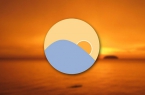

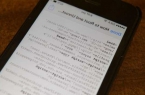

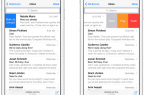


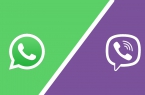










I tried this and it worked. A simple App but does the job. I also noticed a strange line on my iPhone which looked like it had a wet line on it — but this only showed up under two of the six colours — weird! I would not have noticed that before. For everyone reading this, have along, fun and meaningful life!