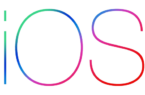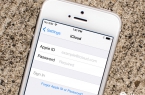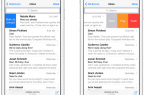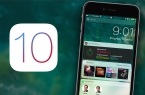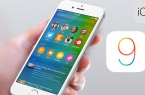Despite the fact that Apple ID is an email address that is used to register an account, for example, techfaqs@gmail.com, there are cases when people forget it along with the password.
Life with lost Apple ID
The most dangerous thing where it could lead is activation blocking, which does not allow you to activate iPhone, Ipad or Mac computer without Apple ID password. As a result, you cannot use your device. There is a problem — how to remember Apple ID password, if you remember at what e-mail it was recorded?
iPhone activation
When you activate the device Apple ID is published encrypted – device displays only the first character of the domain identifier and the postal service, for example, it is displayed instead techfaqs@gmail.com like as t@gmail.com. The number of “*” does not correspond to the actual number of hidden characters. So the chances that you will remember the Apple ID identifier with the first character and e-mail domain (@) are low.
Fortunately, Apple ID identifier can be found in:
- on iPhone/iPad;
- on PC or
How to know Apple ID on iPhone/iPad?
If you have downloaded a game, program, music, movie or ringtone from Apple stores at least once, Apple ID identifier is displayed in:
- App Store on the page «Compilation» (scroll to bottom).
- iTunes Store on page «Music», «Movies» or «Sounds» (scroll to bottom).
- «Podcasts» on page » Compilation » (scroll to bottom).
If you connected your Apple ID in iPhone / iPad Settings, find your Apple ID in:
- «iCloud» menu.
- «App Store, iTunes Store» menu.
- «Mail, addresses, calendars» menu in iCloud account.
- “Messages” menu.
- «FaceTime» menu.
- “Music” menu.
- “Video” menu.
- «Game Center» menu.
If your iPhone or iPad is locked with password, your Apple ID identifier can be determined using a PC, Mac or Linux.
If you are logged into your account in iTunes and Mac App Store:
- Open iTunes and go to «Store». Your Apple ID identifier is displayed in the line «View my account». Also, in the main iTunes window to the left of the search bar, you can click on the icon with a down arrow. In the window that appears, you’ll see your Apple ID.
- Run the Mac App Store and go to «Store». Your Apple ID identifier is displayed in the line «View my account».
- On the page «Compilations» in the sidebar «Quick Links», click on «Account» — see your ID in the login screen
If you are not logged into your iTunes account:
- Open iTunes, go to «Programs» and select «My Program» – it will display a list of programs loaded into iTunes. Right-click on the icon of any application in the context menu, click on «Details».
- Go to the tab «File». The identifier by which the application has been downloaded to the device will be displayed in the line «Buyer”.
Also Apple ID can be found in:
- «System Preferences -> iCloud» (if connected).
- «System Preferences -> Internet Accounts -> iCloud Account » (if connected).
- In Safari on page http://icloud.com, if web forms autofill enabled and you logged in iCloud via Safari at least once.
If you didn’t log in iTunes or Mac App Store with your Apple ID, and didn’t connect to iCloud in OS X System Preferences, Apple ID can be identified by special request. For this:
- In your web browser, for example, Safari, go to Apple ID control page and click on «Forgot Apple ID or password».
- Click on «Forgot Apple ID» — then «Find Apple ID» — enter name and e-mail address that you used when registered an account.
Practice shows that the search for Apple ID is not working on the name, surname, alternate e-mail and even backup email address.
Cherished message “Apple ID is found” appears only when you type the correct name and primary email address to which account is registered.
How to know Apple ID on Windows PC?
Launch iTunes, navigate to «iTunes Store». If you are logged into your account, Apple ID will be displayed in the line «View my account.»
Launch iCloud for Windows. If you are logged into your account, Apple ID will be displayed in the main window on the left.
If you are not logged in iTunes and iCloud for Windows:
- Open iTunes, go to «Programs» and select «My Program» – it will display a list of programs loaded into iTunes. Right-click on the icon of any application in the context menu, click on «Details».
- Go to the tab «File». The identifier by which the application has been downloaded to the device will be displayed in the line «Buyer”.
If iTunes is empty or doesn’t have loaded applications that use your Apple ID, use the search form for Apple ID on the page «Find Apple ID» — enter name and e-mail address to which account is registered. If the data are correct, you will see the message “Apple ID is found”.