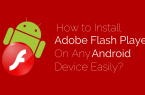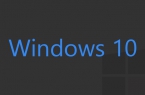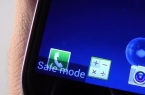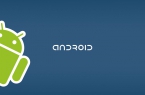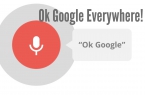In this manual on how to run Android on your PC or laptop, and set it as the operating system (primary or secondary), if there was such a need. For what it may be useful? Just for experimentation or, for example, on the old Android netbook may well work relatively quickly, despite the weakness of the hardware.
Android x86 for launch on PC?
Android x86 — known open source project to port the Android OS on PCs, laptops and tablets with x86 processors and x64. At the time of this writing, the current version is available for download — Android 5.1.1. Download Android x86 from the official website http://www.android-x86.org/download.
To use an image, after the boot burn it to a disc or USB flash drive. I did bootable USB flash drive with Android from ISO image with Rufus utility, using the following settings (in this case, according to the structure of the resulting on a flash drive, it should boot successfully not only in the CSM mode, but also in the UEFI). When requesting the recording mode in Rufus (ISO or DD), select the first option.
Android x86 launch without installation
Booting from a previously created bootable USB drive with Android, you’ll see a menu that will be offered to install Android x86 on a computer or operating system to run without affecting the data on your computer. Choosing the first option — starting in Live CD mode.
After short boot process, you will see the language selection window, and then — the original Android Settings window, I worked here a keyboard, mouse and touchpad on a laptop. You cannot configure anything, and press the «Next» button (all settings will be lost after a reboot anyway).
As a result, we get to the main screen of Android 5.1.1. In my test, the relatively old laptop (Ivy Bridge x64) once worked: Wi-Fi, local area network (with no icon is not displayed, judged only by opening pages in a browser without Wi-Fi, sound, input devices), were delivered drivers for the video (in the screenshot it is not, it is taken from a virtual machine).
In general, everything works fine, although checked Android operation on the computer I do not really hard. During the test faced with one hanging at the opening of the site in the embedded browser, which is able to «cure» only reboot. Also note that Google Play services in the Android x86 are not installed by default.
Android x86 installation
Select the last item when booting from a USB drive (Install Android x86 to hard disk), you can install Android on your PC as the primary or secondary OS. If you decide to do it, I recommend to pre-allocate a separate partition for the installation. The fact is that the work with a built in program installation tool for the separation of the hard disk may be difficult to understand.
Next we present a process of installing a computer with two MBR (Legacy download without UEFI) disks to NTFS.
On the first screen you will be asked to select the partition to install. Choose the one that prepared in advance for this. We had a whole separate drive (albeit virtual).
In the second stage you will be served to format the partition (or not to do so). If you are seriously going to use Android on your device, I recommend ext4. If you are not its format, then after installation you will be asked to allocate space for user data.
The next step — a proposal to establish Grub4Dos loader. Answer «Yes» if your computer will be used not only to Android (for example, pre-installed Windows).
If the installer finds other operating systems on your computer, you are prompted to add them to the boot menu. Do it.
If you use UEFI boot confirm entry EFI Grub4Dos loader, or click «Skip».
Android x86 installation will begin, and after it you can either immediately run the installed system, or restart your computer and select the desired operating system from the boot menu.