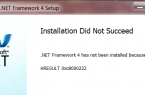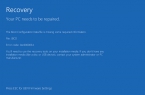Windows 7 and 8.1 shall be fitted with an integrated software platform version 4.5 .NET Framework, you need to complete some programs and games. Windows 10 initially on the board should contain pre-installed version of the platform 4.6 thar is compatible with version 4.5 predecessor. The old version of the .NET Framework 3.5, which is required for the job, as a rule, for a long time is not supported by software developers and games in the Windows current versions are not included. Naturally, it is understood that the operating system was installed with the original image of the distribution. With unoriginal all distributions may be different: as the operating system can contain multiple versions of the .NET Framework, including the old 3.5, and delivered without the individual system components pre-installed on the type of stripped-down Windows build.
Old .NET Framework 3.5 is installed as a separate step with the program in system installation, based on the architecture of the platform version. Installation of the latter can also be started manually by the user. What you need to do? Open the Control Panel. In the latest look for the section «Programs and Features». To make it faster in Windows 7 partition name can be registered as a search query into the search bar menu «Start». In Windows 8.1 and 10 direct access to this section is provided in the menu hotkey Win + X. In the window that opens, click the link provided in the screenshot below.
You will see a small window with a list of system components. Here you need to activate the check version of .NET Framework 3.5 and click «OK».
Next you need to confirm the download platform files.
However, the platform download and installation process has been successfully completed not in every case.
How to fix problems that may arise during the installation of .NET Framework 3.5?
- Download the installer from the Microsoft site
If the process discussed above .NET Framework 3.5 is not installed, you can try to solve the problem by running the platform installer, downloaded from the official Microsoft source.
- Run Update Service
Error 0x800F081F during platform installation, as a rule, is the result of previously off the Windows Update service. If disables system updates, or perhaps in Windows 10 used special programs-tweakers for these purposes, you must start the service Center. Section system services can be accessed using the command «Run». It entered the field:
services.msc
At the very bottom of the list of services is Service Center. Double-click it open.
Start the service. Apply the changes.
After that you need to repeat any platform installation attempt of the methods discussed above.
- Using DISM
The above methods eliminate the problems encountered when installing .NET Framework 3.5, include an Internet connection. If there is no Internet connection to install the software platform, you can use Windows distribution. The process discussed below, and is also suitable for when you try to install the platform will receive a message about 0x800F0906 error.
Connecting the distribution of the version of Windows, which is installed on the computer. Or, attach the USB flash drive or DVD-insert the disc into the drive or mount the ISO-image in a virtual drive. Versions of Windows 8.1 and 10, among the regular functionality provide the ability to mount ISO-images and display them as a disk partition. To do this in the context menu on the ISO-file Windows distribution is necessary to select «Connect».
Before further action is necessary to determine how the conductor carrier is listed with the distribution. Then, on the command line paste the following command:
DISM / Online / Enable-Feature / FeatureName: NetFx3 / All / LimitAccess / Source: D: \ sources \ sxs
Right to command instead of the disc Letter D, as in the example, substitute the letter of your USB drive, DVD-RW or a mounted ISO-image. Hit Enter.
Once the progress bar reaches 100% team, we can close the command prompt and then try to establish the platform as described earlier in this article means.