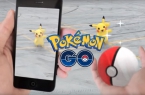Craftsmen do not sleep, and working on new tools for Pokemon GO application. We have already run this game on computer, the Pokemon card looked even on a smartphone, and now it’s time for the hardcore cheating. GitHub Developers have created a bot for Pokemon Go, which works automatically — collects «pocket monsters».
Instructions for installing the Pokemon GO bot
Installation of bot is quite simple:
- First you need to download the archive with the bot (2.1 MB) and unzip it somewhere else, such as your desktop.
- Navigate to the folder with the unpacked files from the archive. They need to find NecroBot.exe file. Run it.
- You will be prompted to make the initial configuration — enter the letter Y, and then press Enter, if you agree, and N, if you do not agree. If you enter N, then skip to step 8 in the instructions.
- Next, the bot will offer to install the desired language.
- After this, you need to select the type of login — via Google or Pokemon Trainer Club. Enter google and press Enter, or ptc and Enter.
- Now you need to enter a username first, then the password from Google or PTC.
- The last item settings — Set the default location. It is necessary to insert into the data type of the console 53.243415, 34.363743 (Longitude and Latitude). They can be taken on My NASA Data website.
- Go to the Config folder. There, open the file with Notepad auth.json.
- There find the very first line — «AuthType»: «google»,
If you login through Google, then so leave it.
Navigate to the following lines:
«GoogleUsername»: null,
«GooglePassword»: null
Here, instead of null, enter your login (GoogleUsername) and password (GooglePassword). Username and password must be in the normal double quotes.
If you walk with the help of Pokemon Trainer Club (start here), you first need to go to «AuthType» line: «google», instead of Google to enter ptc, as well as the login and password must be entered in the following lines:
«PtcUsername»: null,
«PtcPassword»: null,
Once you have entered the username and password, you can save and close the file. If your Google account is protected by two-factor authentication when you start the bot it will open a page for a special code. It must be made in line «GooglePassword» instead of the usual password: null, null instead of conventional quotes.
- Next, in the same folder, go to the config directory and open the file with notepad config.json.
- There locate the following lines:
«DefaultLatitude»: 53.243428,
«DefaultLongitude»: 34.363657,
You need to go to My NASA Data website. Select the desired location there and copy it to the latitude and longitude (the first number before the decimal point — latitude, after the decimal point — longitude). All this shall be inserted into a text configuration file to the appropriate fields to the boat looking for Pokemon and collect bonuses in the desired location.
- When edited the file, save and close it.
- Go back to the file and run PokeMobBot.exe. Bot should run.
Bot functionality
Bot may travel on the map at a distance of 1 km from the point you specify. The distance that the robot can walk, you can modify in the configuration file. Line «MaxTravelDistanceInMeters» corresponds for this parameter. As yo
u travel the bot catches Pokémon, collect bonuses on Poke Stops. If the bot caught a Pokémon that’s already in your account, and it has less power, it automatically changes it on the candy — very convenient.