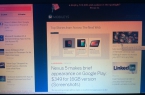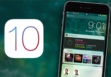Creators Update will speed up Windows Hello?
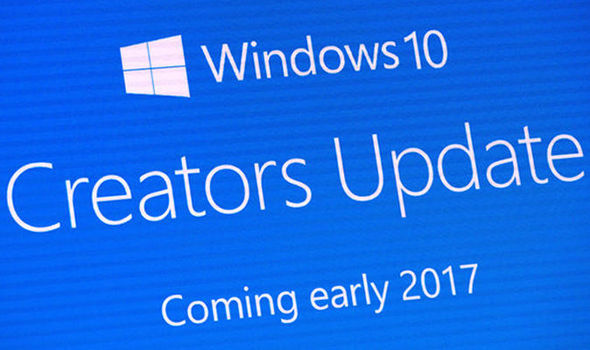
It is no secret that Windows 10 and Windows 10 Mobile includes the Hello new protection system that supports popular biometric techniques — iris scan and fingerprint. The system provides a high level of security, but it has a serious drawback: it works fast enough. For this reason, many users continue to use traditional methods of unlocking despite the fact that their devices are equipped with everything you need to work with Windows Hello.
In the latest internal builds of Windows 10 Mobile Microsoft obviously worked on biometric mechanism performance, and is now able to log on much faster.
To speed up the system developers just simplified Windows Hello animation (winking emoticon has been removed). Insiders will see this improvement in the next trial version.
How to disable ads on Skype latest version 7.30
Banners on Skype almost do not interfere with using the program, but sometimes still cause irritation. For example, wedecided to learn how to disable ads on Skype, after the appearance of the next colorful announcement of a prize with a proposal to move to the site.
Blocking address
If Skype updated, that is, the computer is the latest version, then ads removal should be made in two steps:
Deny access to the ad servers.
Remove empty frames on banners by changing the configuration file.
Before the destruction of advertising materials, close the application by clicking «Exit Skype»
Then you can start blocking ad servers. Find the «Start», «Notepad» standard application and run it with administrator privileges.
Open the «File» menu, select «Open» and follow the path Windows / System32 / drivers / etc. Be sure to install the display of all data types.
At the end hosts, add a few lines:
127.0.0.1 rad.msn.com
127.0.0.1 adriver.ru
127.0.0.1 api.skype.com
127.0.0.1 static.skypeassets.com
127.0.0.1 apps.skype.com
Again, open the «File» menu, select «Save».
Do not close «Notepad», it is still useful. You have already removed ads, you can check. But instead it remained empty frames that do not differ too attractive. So let’s get rid from them:
In the «Notepad» open the «File» menu, select «Open».
Install Type «All Files» and open config.xml, located in the folder C: \ Users (Users) \ Username \ AppData (hidden folder) \ Roaming \ Skype \ your_login \ .
There a lot of text here, so use search ( «Edit» — «Search»). Find the two lines:
AdvertPlaceholder
AdvertEastRailsEnabled
These two parameters have a value of «1» — you’ll see a figure immediately after the title. Instead of «1» it is necessary to enter «0», that is, turn off the option. It remains only to save the file and make sure that Skype has no ads, no empty frames — only contacts and messages.
Using Internet Explorer
If you have already decided to turn off Internet Explorer, here is another good reason to abandon this idea: through the built-in Windows browser you can remove advertising messages on Skype.
Start Internet Explorer. Click «Tools» and go to the properties of the Web browser.
Open the «Security» tab and in the «Hazardous Sites» click «Sites»
Now we need to add two nodes list:
https://rad.msn.com.
https://apps.skype.com.
After adding addresses, click «Close» and save changes.
Filtering through Adguard
When making a list of servers to the hosts and the prohibition in Internet Explorer does not help, try to lock Adguard program. You will have to buy it, but you can be sure that there will be no advertising material of any browser or in other applications.
Advertising in Skype Lock is enabled by default. To verify this, go to «Antibanner» tool configuration and open the submenu «Filterable application.» Banners are locked in uTorrent, browsers and Skype. If Skype is not, click «Add Application». Adguard displays all the installed programs on your computer, including the need to choose the messenger.