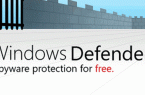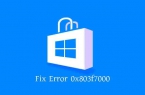In this tutorial — a few simple ways to look at the date and time you install Windows 10, 8 or Windows 7 on a computer without third-party software, only the operating system and by third party tools.
Check dates installation using the command line — SystemInfo
The first way is probably one of the easiest. Just run the command line (on Windows 10 this can be done by right-clicking the menu button «Start», and in all versions of Windows — by pressing Win + R and typing cmd) and type in systeminfo command and then press Enter.
After a short time on the command line all the basic information about your system, including the date and time of the Windows installation is displayed on the computer.
Wmic.exe
The WMIC command also allows you to get various information about Windows, including the date of its installation. Just type in the command prompt wmic os get installdate and press Enter.
As a result, you will see the long number in which the first four digits — the year following the two — month, another two — day, and the remaining six digits correspond to the hours, minutes and seconds when the system was installed.
Using Windows Explorer
The method is not very accurate but if you have not changed and are not removed by the user, which is created when you first install Windows on a PC or laptop, the date of creating user folder C:\Users\username exactly matches the installation date of the system, and the time differs by only a few minutes.
Date and time of installing the system in the Registry Editor
If you run the registry editor (Win+R, enter regedit) and go to HKEY_LOCAL_MACHINE\ SOFTWARE\ Microsoft\ Windows NT\ CurrentVersion then find the parameter InstallDate whose value is the seconds elapsed since 1 Jan 1970 and the date and time set the current operating system.