Resident Evil 0 is already available for download from Steam, but due to the modernization of the HD you may experience some bugs and errors. However, we have created a page that will help you safely play in the re-release of Resident Evil 0 HD on the PC. Find answers to all of the most common mistakes and learn as quickly as possible how to solve all the problems with errors, bugs, lags, black screen, and so on.
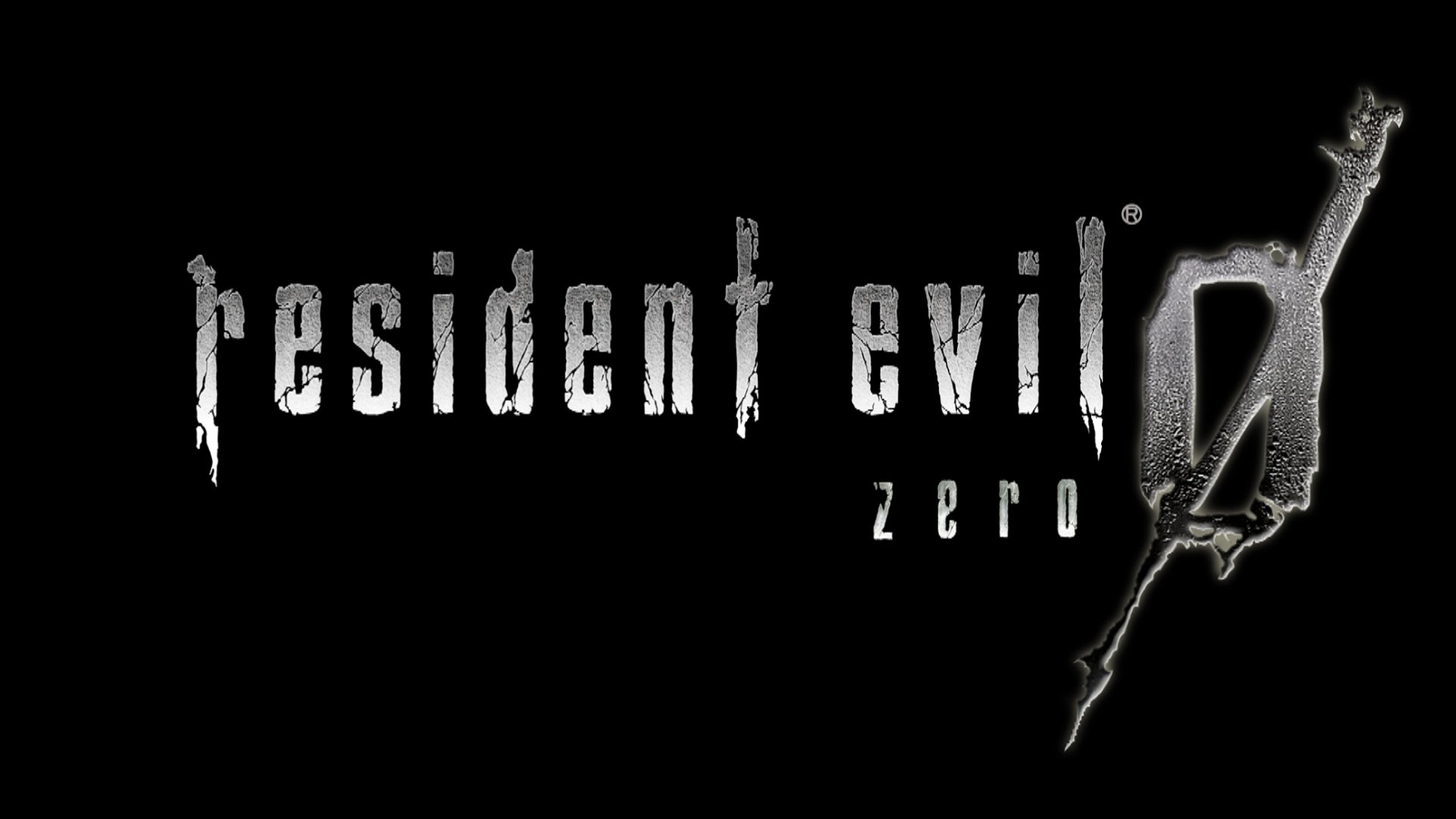
Make sure the integrity of the game files, checking the game cache
- Right-click on Steam library the Resident Evil 0 / biohazard 0 HD REMASTER and select Properties.
- Click the Local Files.
- Click «Check the integrity of the game cache …» and start checking. Be sure to turn off antivirus before starting the test run.
This process allows you to scan every file that you downloaded for this game, check the checksum of each of them, and compare the data on the server. If the file is missing or has a different cache value, you will get a message saying, «X Files could not be verified …». This means that some files have been either removed or may have been damaged. Click «Close», and Steam will automatically download and / or replace the problematic files.
Re-install the graphics driver
It is also recommended to make sure that you have the latest drivers for your video card. Some integrated graphics chips and discrete graphics processors with class of modern laptop can work with the game, but not the fact that they are officially supported by Capcom.
If you’re still experiencing problems, you can try to perform a clean installation of a set of drivers. This will remove all extraneous DLL’s game or driver profiles that existed with the previous driver installation.
Error Message
If you are still experiencing problems with the frame rate, effects of «slow motion», freezes, please help the development team by providing details below.
The more samples and data points they get, the better and faster they will be able to determine the cause of these problems. Here’s what we need:
A) Characteristics of your PC or laptop
Processor name and model
Name / model of your PC or laptop (if available)
Video card / chip model and the amount of video memory
Version number of video driver
Amount of system memory
OS Version (Windows 7, 8, 64-bit / 32-bit, etc.)
Antivirus software and its version
Much of this information, for example, the model of video card and amount of video memory, you can get by running a DxDiag report.
B) The specific problem
Please share your particular problem and its location — for example, if you have any problems with the frame rate, you shall specify, whether the its permanent, or, for example, it happens during certain videos during games, etc.
If the game freezes, then it would be very helpful if you could share your log file using any of the popular file sharing sites, for example, DropBox, Google Drive, OneDrive etc.
C) Detailed stages of problem occurrence
This step is particularly important for the development team. You can provide more detailed information so that the team could find the error faster and (hopefully) solve the problem.

















