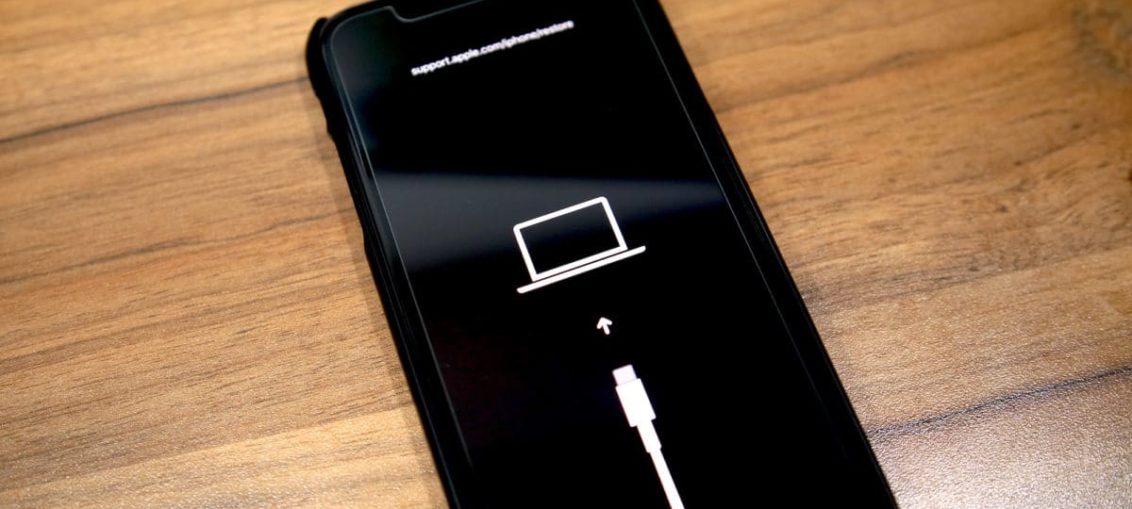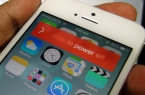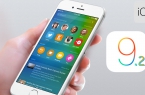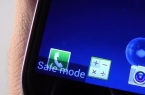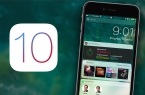Bought a new iPhone 11 or iPhone 11 Pro and don’t know how to enter it into recovery mode or DFU? Below we will tell you everything.
These modes are used to solve problems with the iPhone. The method differs from the method on older models with the Home button. In addition, it is important to know the difference between recovery mode and DFU mode.
DFU Mode
DFU — short for Device Firmware Update. This is a special mode that allows you to connect your iPhone to iTunes on a Mac or PC without having to call the iBoot process. Since the method bypasses iBoot, DFU mode can be used to update iOS, roll back and even reboot devices with a jailbreak attached. When the iPhone is in DFU mode, its screen is completely black.
Recovery mode
Unlike DFU mode, recovery mode invokes the iBoot process. The process checks that the user installs firmware that either matches or is newer than the current one. When the iPhone is in recovery mode, an iTunes connection icon will appear on the screen. This is the only way to distinguish recovery mode from DFU.
How to put iPhone 11 and iPhone 11 Pro into recovery mode
- Step 1: To get started, update iTunes to the latest available version. If iTunes is already running on your Mac or PC, close it. If you have macOS Catalina, you can skip the step.
- Step 2: Connect your iPhone 11 or iPhone 11 Pro to your computer. If this is your first time doing this, start trusting your device.
- Step 3: Force reboot your iPhone 11 or 11 Pro without disconnecting it from your computer. To do this, press the Volume up button, then the Volume down button, and then hold down the Side button until the iPhone restarts. Do not release the side button until you see the Apple logo.
- Step 4: Now you can update or restore your smartphone using iTunes or Finder in macOS Catalina. If you select the update, the smartphone will be updated to the latest available version of iOS, and your data will be saved. If you select recovery, all data will be reset.
To exit recovery mode, disconnect your iPhone 11 or iPhone 11 Pro from the computer and turn it on as usual.
How to enter iPhone 11 and iPhone 11 Pro in DFU mode
This method is mainly used to roll back to older versions of iOS.
- Connect the smartphone to the computer.
- Press and quickly release the volume up button.
- Then press and quickly release the volume down button.
- After that, press and hold the side button until the screen turns black, then press and hold the side button and decrease the volume.
- After 5 seconds, release the side button while continuing to hold the volume down button.
- If the Apple logo appears, the side button has been held for too long.
- In DFU mode, there are no identifications on the screen, the screen is completely black, iTunes will inform you that the device is in recovery mode.
- If the device displays a screen that says that the device is connected to iTunes, repeat these steps.
To exit DFU mode:
- Press and immediately release the Volume Up button.
- Then press and immediately release the Volume Down button.
- After that, press and hold the Side button until the Apple logo appears on the screen.