Already quite a large number of users have written on the network that when downloading applications from Google Play there is a problem. Specifically, when they try to download something, the client issues a message «Waiting for download». Of course, it would not bother anyone if the message was true, and the selected application would indeed be in the queue for download. But in fact a «pending» error can appear in the case when there are no more downloads, and, accordingly, there can not be a queue.
Recent changes to the Google Play Store impacted how the client handles download requests. If earlier it was possible to select several applications at once, now it works with only one application. This is the reason that you see the waiting message, because other applications that are waiting for the download may be in the queue. There is an easy way to fix the situation, and we will bring this solution to anyone who has encountered this problem, could resume the download.
First, you need to clean up the download queue, so there’s definitely no interference. To do this, simply go to the Play Store and swipe your finger in the middle of the screen on the right side. From the available options, select «My applications and games». Clicking on each individual application that appears there as downloaded will give you access to the X button that you can use to clear the download.
Some users get rid of the error after the above actions. But, if this is not your case, you will need to go to the settings section of your device, then go to the Play Store section. There you need to clear the cache and data using the Clear cache and Erase data functions. In this case, only information data for the Play Store app will be deleted, so there is no danger of losing important files. If you are using a version of Marshmallow or later versions of Android, select «Memory», and then clear the cache and data from there.
If you still can not download the applications, you will have to resort to Force stop of Google Play service. To do this, follow these steps:
- Open «Device Settings»;
- Select Play Store from the list of apps installed on your device;
- Click Forced Stop.
If you did everything we just said, you will not have any problems downloading from the Play Store in the near future. If ever the error occurs again, you can always reuse this method.
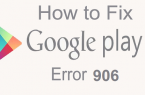
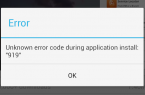


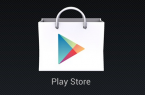

![Error retrieving information from server [RH-01]](https://techfaqs.org/wp-content/uploads/2016/02/Cara-Mengatasi-Google-Play-Store-Error-RH-01-145x95.jpg)










Get it to it