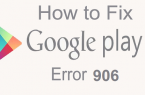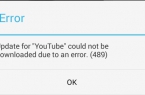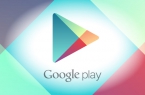Why Android-devices always detect a problem with Google Play Store? Many users are familiar with such situations. The reason may be technical problems of Google services or the malfunction of phone (tablet), from which you operate. There are a great variety of options to solve this problem, but we chose a dozen of the most common difficulties and describe ways that give the opportunity to find a way out.
Method 1: Android-device reboot
Restart your smartphone or tablet — it’s the first thing to try if Play Store suddenly refused to work. Alternatively, the cause could be a system hang. The most interesting is that the reset often helps not only with failures of Play Store, but other problems that arise with other services and applications. In some cases after device restart, Google Play still doesn’t want to work. Then you can try to use other methods.
Method 2: Google Play setting reset
Resetting service settings also helps, and is made as follows:
- Go to the Settings menu on the phone (tablet);
- Select the section «Applications» or «Application Manager»:
- Find Google Play Store, select it;
- In the window that opens, select «Clear Cache» or «Clear Data», click on this button.
- Restart Android-based device.
- If Google Play Store doesn’t work, try other ways.
Method 3: Google Play updates deleting
Everything is done the same way as in the above method 2, with the only difference — instead of «Clear Cache» select button «Uninstall updates». The application will return to the original version in which it worked fine. If the problem really lays in the new software version the service will work in the usual mode for the user.
Method 4: «Google Play Services» settings reset
Settings reset — one of the most effective solutions to the problems with the work of Play Store. The procedure in this case is the following:
- Go to «Settings» menu;
- Choose section «Application Manager» or «Applications»;
- Select the «Google Play Services»;
- Open the menu, select «Clear Cache» and click.
If Google Play Store doesn’t work, try other ways
Method 5: «Download Manager» activating
It is possible that during the operation of your tablet or smartphone you accidentally disabled the «Download Manager» and didn’t pay attention to the fact that the application service stopped working. To reactivate it, you need to go to the Settings menu of Android-based device, then «Applications», then swipe «All», and then find the «Download Manager» and enable it by pressing a button. Restart your smartphone and check whether the Play Store works.
Method 6: Google account deleting
Just a warning: by removing Google account, you may lose necessary and important information, so it is recommended to create a backup copy (sync data).
- Go to the Settings menu;
- Select the «Accounts» and find yours in the menu that opens, click;
- Click on your mailbox in the Sync menu;
- Select the items to synchronize (to save the backup). Typically «Contacts» and other information of personal nature, is available in the device memory. If you value the information contained in Android-device, click on the «Options», then select «Sync» – you will get a backup of all existing applications.
Now you are ready to remove your account Google. When you re-enter in Google account with a device, you will receive a proposal to restore the data from backup.
After the backup it is necessary to return to the previous menu and this time choose «Delete» instead of «Sync.» Click on the appropriate button, and then reboot the phone (tablet) and sign in again. Typically, account deletion helps to eliminate problems associated with the operation of Google services. If Google Play Store doesn’t work, try other ways s.
Method 7: Deleting incompatible applications
Sometimes, you set applications, the presence of which adversely affects the Play Store operation and in some cases may even lead to its blocking. The list of such programs is very long, but the most common culprit is popular among gamers software Freedom, which gives the opportunity to make purchases within the game. Most likely this application has to be removed in order to solve the problem with the Market.
- In the «Settings» menu find «Application Manager», then «Installed».
- Scroll through the list until you find Freedom, select it.
- Click on the «Stop» in application menu.
- Remove Freedom. It is important to first stop the program and then perform the removal of the application.
- Reboot Android-based device.
- Check whether Google Play works.
Method 8: «hosts» setup
This system file in Android-powered device is located at /system/etc/hosts. It is used to block access to undesirable resources. Initially, the file contains a single entry localhost 127.0.0.1. Because of the actions of intruders who wanted to block your Google-account and get the money for unlocking, there may be a convenience store and address. Remove the string, returning the hosts file to its original state.
Method 9: Android-device setting reset
Full Reset — radical and effective method, but it requires preparation. Otherwise, you may lose valuable information. Synchronize data — make a backup, as shown in the method 6. Ensure successful completion of this procedure. You can now go to «Settings», find the «Restoring and dump,» where you need to perform a «Reset». The device will restart and restore the information by using the backup.
Method 10: Check your Internet connection
Before setting up Android-powered device and remove something, make sure you have access to the Internet. Check the connection speed, and then restart the router again with double-check the quality of communication.
Method 11: Google account activation
Quite often, a Google Account is disabled. You can check this by going to the appropriate section of the menu. Find the application «Google Accounts» and activate it if it is disabled. The problem with store will be resolved 100%.
Method 12: Time and data correction
Ill-defined date or time can cause problems with the operation of Google Play. This is due to licenses and other nuances of Google services, depending on time constraints. If you have a network connection, and its quality is not satisfactory, reset the time and date. Be sure to specify the correct time zone. This is done in the «Settings» menu in the «Date and time», «Date and time of network,» «Network time».
We hope that at least one of the proposed methods will help you to save and help normalize the Android-based device with Google Play. If you find your own, please send it to us — maybe it will help someone else.
![[RPC:S-5:AEC-0]](https://techfaqs.org/wp-content/uploads/2016/03/2342342353-145x95.png)
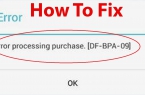
![Error retrieving information from server [RH-01]](https://techfaqs.org/wp-content/uploads/2016/02/Cara-Mengatasi-Google-Play-Store-Error-RH-01-145x95.jpg)
![[DF-SA-01] in Google Play](https://techfaqs.org/wp-content/uploads/2016/03/DF-SA-01-145x95.jpg)