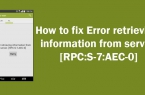Sometimes when you try to buy something on Google Play and pay via Google Wallet you can face the problem of order rejection. The following lines appear on the screen of device: «Your order was declined because it was considered high-risk. Please try again in 30 minutes». This message is automatically generated and represents the result of fraud detection systems used by services Google (including Google Play and payment system Wallet).

The most commonly protection is triggered when the customer uses for ordering for devices running on different OS — Android and Windows. The payment does not pass and the ability to perform it can be blocked for a period that can range from 30 minutes to 7 days. Fortunately, a number of reasons cannot be a serious cause for concern and is easily eliminated.
Message «Your order was declined because it was considered high-risk» can be caused by any changes you made to the standard procedure of placing the order or the incorrect information. The most frequent causes of errors:
- Lack of funds;
- Random failure of PayPal;
- Using a virtual credit card (cannot be accepted for payment in Google Play Store at a given time);
- Outdated credit card;
- Incorrect information about card;
- Wrong security code (or CVC);
- The discrepancy between the information you entered with the bank details (account number is invalid);
- Deviations from the standard procedure of purchase.
Methods of correction of an error «Your order was declined because it was considered high-risk…»
- Update Google account (change the password, re-enter all information including Gmail and Google+).
- Update payment method: delete the previously selected method and related data, re-select the method of payment, when using a credit card correctly enter its number (without dashes or spaces), validity of card (make sure it has not expired) carefully enter the correct code or CVC.
- Adjustment information: Check and correct, if necessary, billing information, such as billing in Google Wallet account and credit card.
- Maintenance: contact Google by phone. 855-492-5538 to get help in solving the problem.
How to update information on Android-device
- To update the information on Android-smartphone or tablet, click on the purchase price and proceed to the choice of payment options.
In the corresponding box on the settings page, type in your credit card details, billing code or PayPal account information.
- Note that if you’ve used shopping service PayPal, you cannot delete data and enter it again on Android-device — it should be done by computer.
![[RPC:S-5:AEC-0]](https://techfaqs.org/wp-content/uploads/2016/03/2342342353-145x95.png)
![Error retrieving information from server [RH-01]](https://techfaqs.org/wp-content/uploads/2016/02/Cara-Mengatasi-Google-Play-Store-Error-RH-01-145x95.jpg)

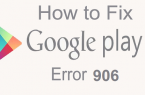
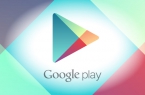
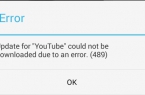
![[DF-SA-01] in Google Play](https://techfaqs.org/wp-content/uploads/2016/03/DF-SA-01-145x95.jpg)